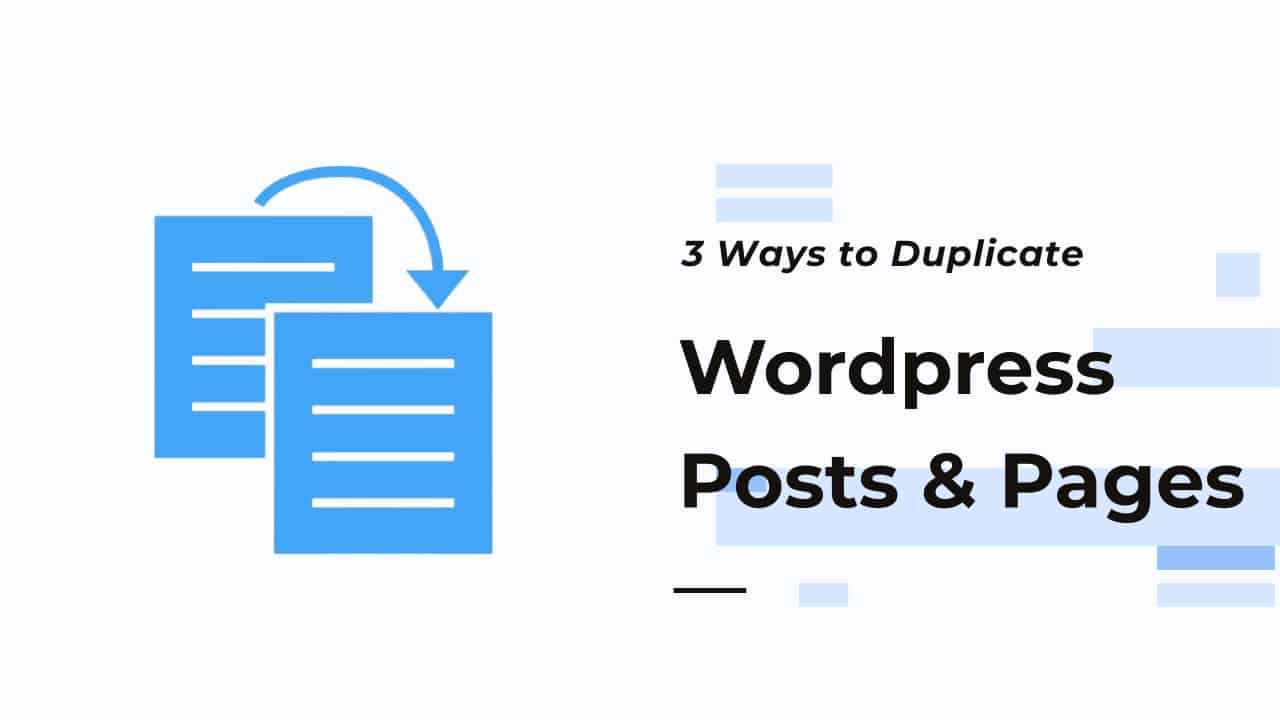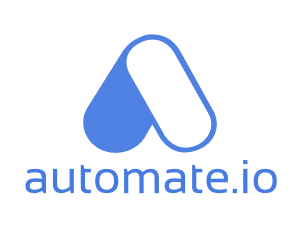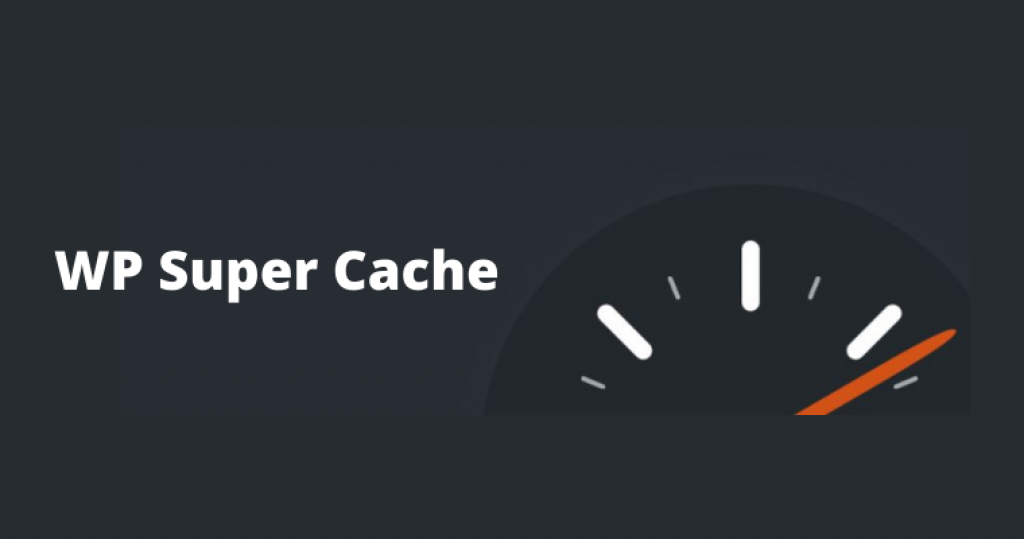
Wordpress Caching
What is Caching ?
WP Super Cache – A free Caching Plugin for WordPress
Caching is way to increase your page loading speed by generating static HTML files that are served to user when requested, without Multiple queries to the database.
WordPress Caching decreases page loading time and provides a better experience to your visitors by reducing load on the server.
In this article we will guide you to the best way to use WP Super Cache Plugin to Cache your WordPress site and it’s and optimal settings for the best performance.
Usage
Why is WP Super cache so popular ?
WP super cache has 2 million+ installations according to WordPress.org. What makes it most popular is it’s pricing. WP super cache is free to use and completely open source.
One more fact behind it’s popularity is that, WP super cache is developed the Automattic, the team behind WordPress, Jetpack, Akismet, Woocommerce and Other popular plugins.
Setting it up
WP Super Cache Setup
For a Quick Setup the plugin provides the “Easy” mode, which will use the default PHP level cahing. It’s easier to configure, and requires a few clicks.
Go to Settings > WP Super Cache
Select Caching On, then click Update Status.

Since this method doesn’t involve any file rewrites, it is the safest and recommended way to use the plugin if you are less technical.
More on Settings
Advanced Plugin Settings
Above mentioned method might not be the best settings to use to full potential of the plugin. If you have a basic knowledge about servers and well informed about how wordpress works, WP Super cache can be fined tuned as per your choice.
Expert Mode
Expert caching makes changes to important server files and rewrites .htaccess file to serve cached files. This can sometimes require manual debugging to resolve the issue.
This is the fastest way to serve static files using the Apache mod_rewrite with no PHP involved in the process, which makes it most efficient method of serving web pages.
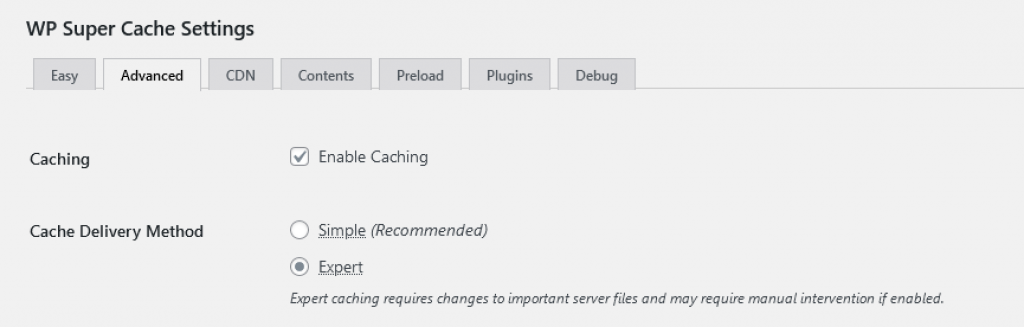
Cache Control
With this, you can set who are served with cached version of the pages, and disable caching for some users.
There are 3 options to choose
- Enable for All: If your site is fully static, and doesn’t have a blog/comments, use this option.
- Disable for Logged In: Ideal for Dynamic websites like woocommerce store, where the data (such as cart, checkout) is constantly updated for logged in users
- Disable if Cookie is Set: It is something between the above two. There is no exact use case for this, but can be work for both static and dynamic sites.
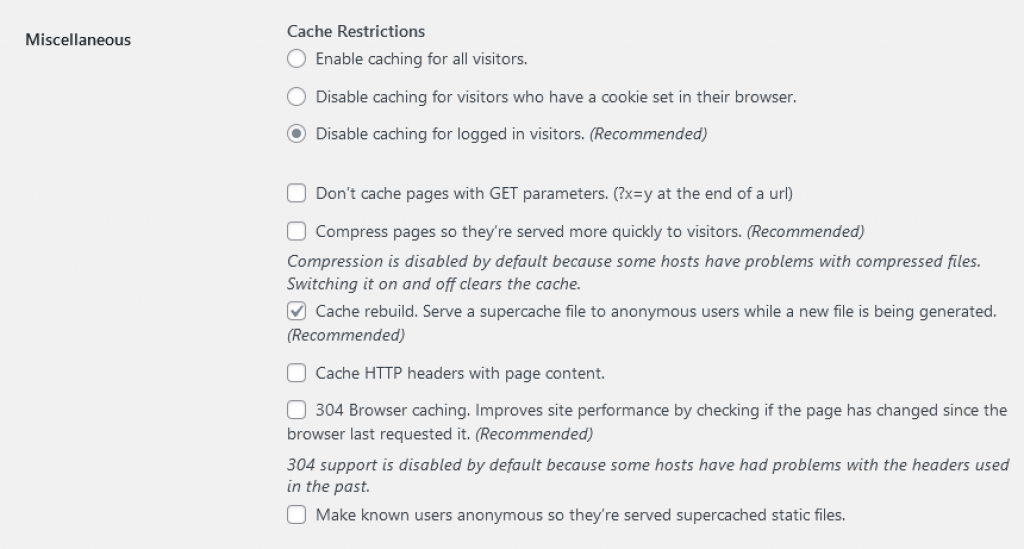
Misc Settings
These are the additional settings to take controll of caching and it’s behavior. If you are not sure about these settings, keep them as default. If mis-configured or incompatible with your host might break your cached pages.
Fine Tuning
Only change these settings, if you are aware of what the options listed here actually do. Out of these, two useful options are:
- Mobile Device Support: Creates separate cache files for mobile devices. Use this if your theme isn’t responsive for tablets and mobile phones.
- Clear Cache on Update: WP Super cache will Automatically Clear cache whenever a post is published or updated.

Advanced Features
Cache Timeout and Garbage Collection
Pages shouldn’t be cached forever. Garbage collection is the simple way to clear old cache files and generate new fresh files.
Cached files are fresh for a limited length of time. Use the cache timeout to define garbage collection after an interval.

More on Caching
Conditional Caching
If you don’t like to cache any post type or pages, You can disable from the settings. One example can be disabling caching for search pages.

Preload Settings
Preloading Cache
Pleloading is a way to cache every published post and page on your site. It will create static files so when user visits your site, will get the static version of that page.
You can set the preload refresh time, which will automatically redo the preloading to serve the latest version of your posts/ pages.
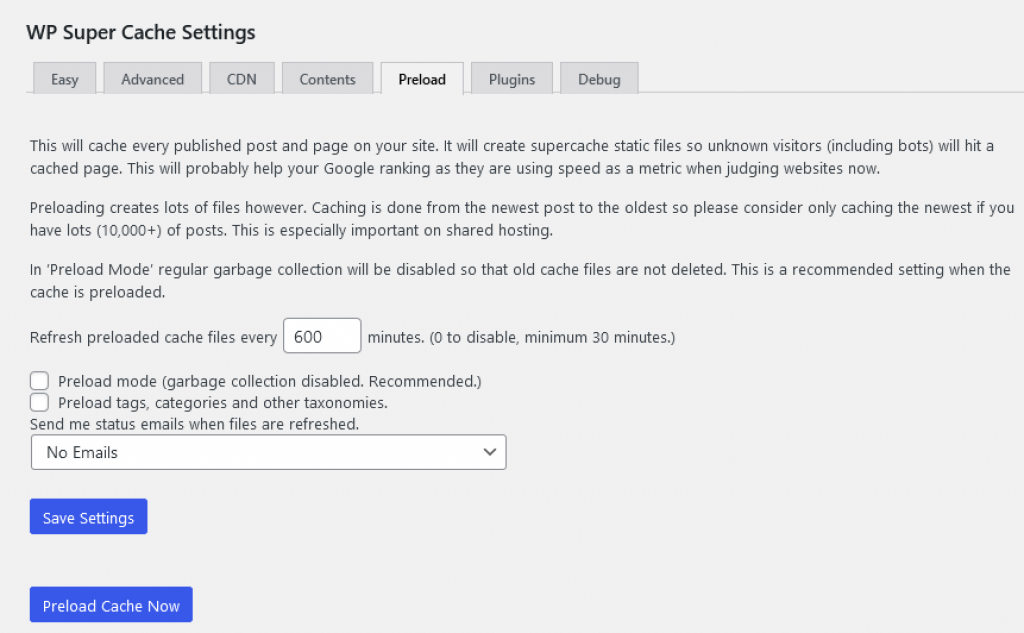
You can also preload manually by clicking on ‘Preload cache Now’ Button.
CDN and More
Integration with Jetpack Plugin
WP Super Cache has a very good integration with their own performance/ security plugin Jetpack.
Install the Jetpack plugin, and enable Site Accellerator Option. That’s it. Both the plugins will work together for optimizing the performance.
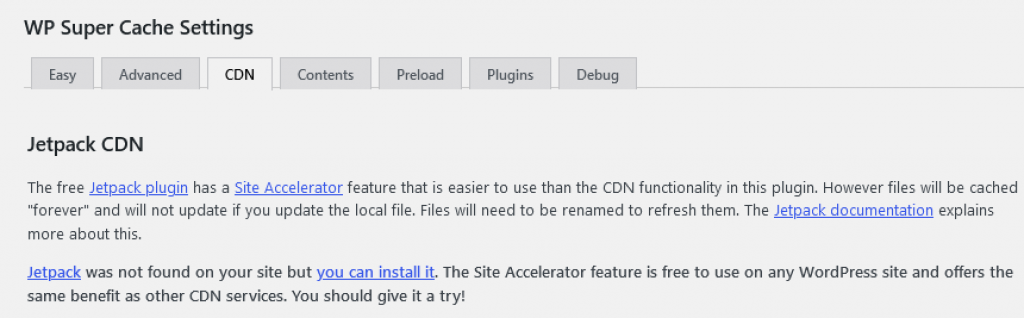
Comparison with W3 Total Cache
WP Super Cache vs w3 Total Cache
Often WP super cache and W Total cache are compared with each other since they are the most popular free plugins in the wordpress community.
Although, both the plugins are meant for caching, W3 Total cache is a full package for Performance optiomization, with file optimization and minification.
Apart from this, W3 total cache has a modular approach for the plugin. You can install extensions that you need from their extensions library.
Conclusion
< class="mt0 mb10 font200" style="color:#111;"> Final VerdictWe use WP Super Cache plugin for our own sites. We have also tried paid ones such as WP Rocket and Swift Performance. Surprisingly, WP Super Cache turned out really good being the fact that it’s free.
A major disadvantage is that, there is no paid version of the plugin, hence poor to no support is provided by Automattic.
Even with that, the plugin has been most popular and widely used in the WordPress community.